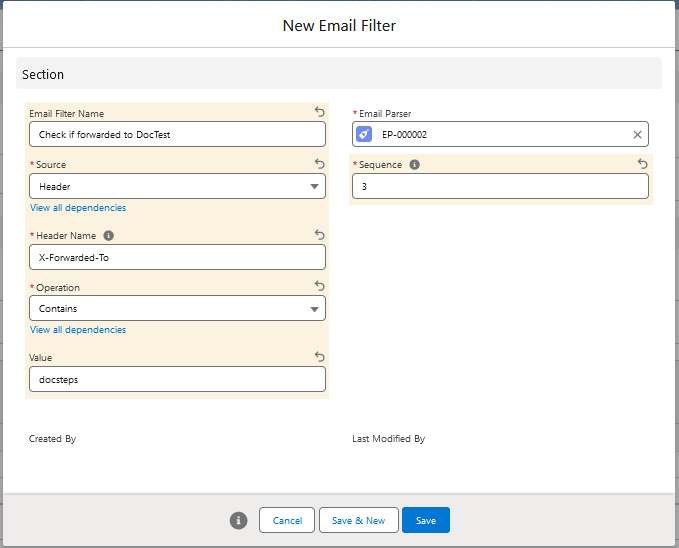Filter to check if email has attachments
To create Email Parser Filters, following below mentioned steps:
- Scroll to the Email Filters section within Email Parser detail page, and click on New button to create new Email Filter
- Enter the name of the Email Filter as attachment Verification
- Select Attachments within the Source drop-down field
- Select Has Attachments from Operation field
- Click on Save button
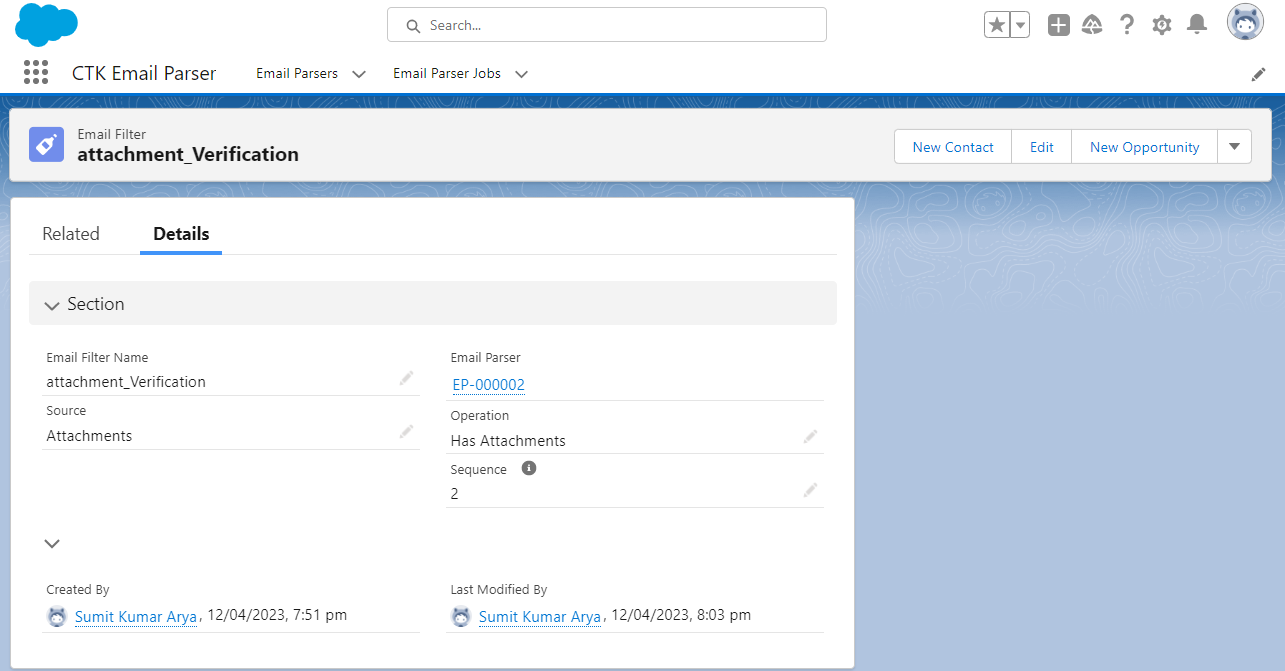
Filter to check email attachments have specific text in name
- Move on to the Email Filters section and click on New.
- Enter the name of the Email Filter as Attachment Verification and select a Attachment File Names from the Source drop-down field and select Contains from Operation field.
- Then fill pdf as a Value.
- Afterwards select 1 in the Sequence field. Finally, click on Save button.
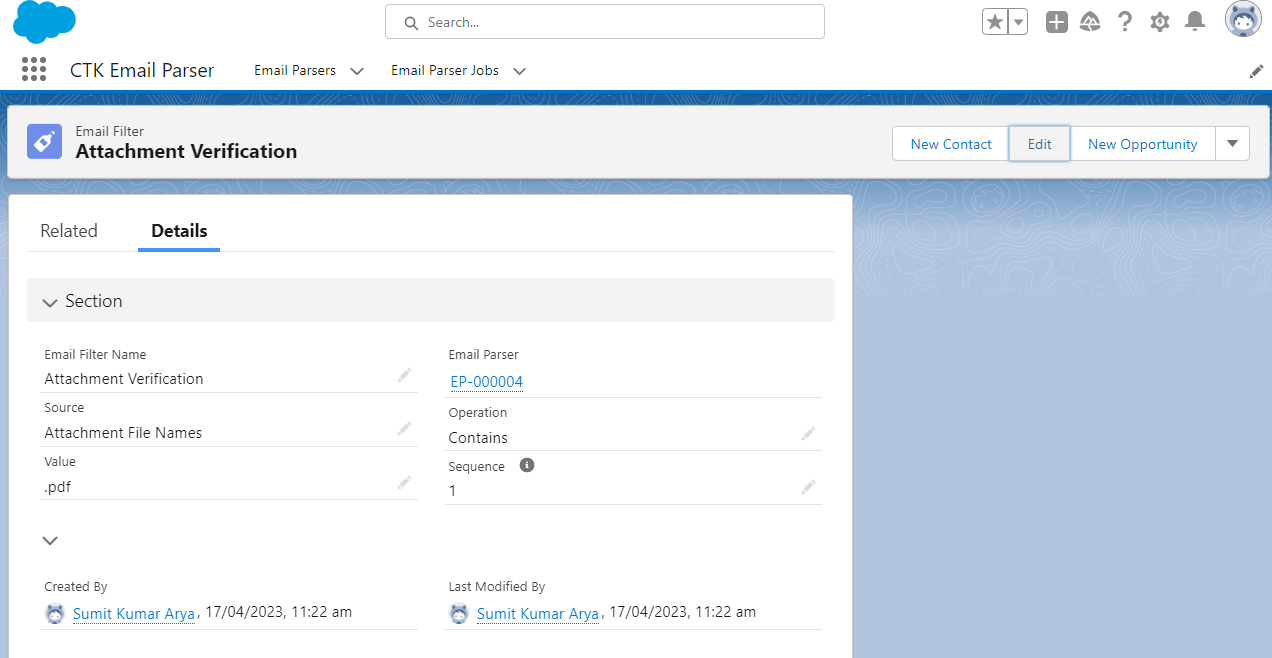
Filter to check value of an Email Header
With Release 1.7 onwards, users can now create Email Filter with source as Header. Email headers are metadata details sent by email services and processing applications, to add additional details to email. Email headers can have very important details such as auto-response flags, security check status, forwarding details.
- Move on to the Email Filters section and click on New button.
- Enter the name of the Email Filter as Check if forwarded to DocTest
- Select Source as Header
- Provide value for Header Name field (this should be exact value of email header to be utilized)
- Fill rest of the fields as appropriate
- Click Save button