1. Install CTK Email Parser package from the Salesforce AppExchange,
https://appexchange.salesforce.com/
2. Create an Email Service:
- Go to Setup (After the package installation user move towards the “set up” option which is in the Gear icon).
- In search (within setup) textbox, enter Email Service
- Click on Email Services within setup items filtered list.
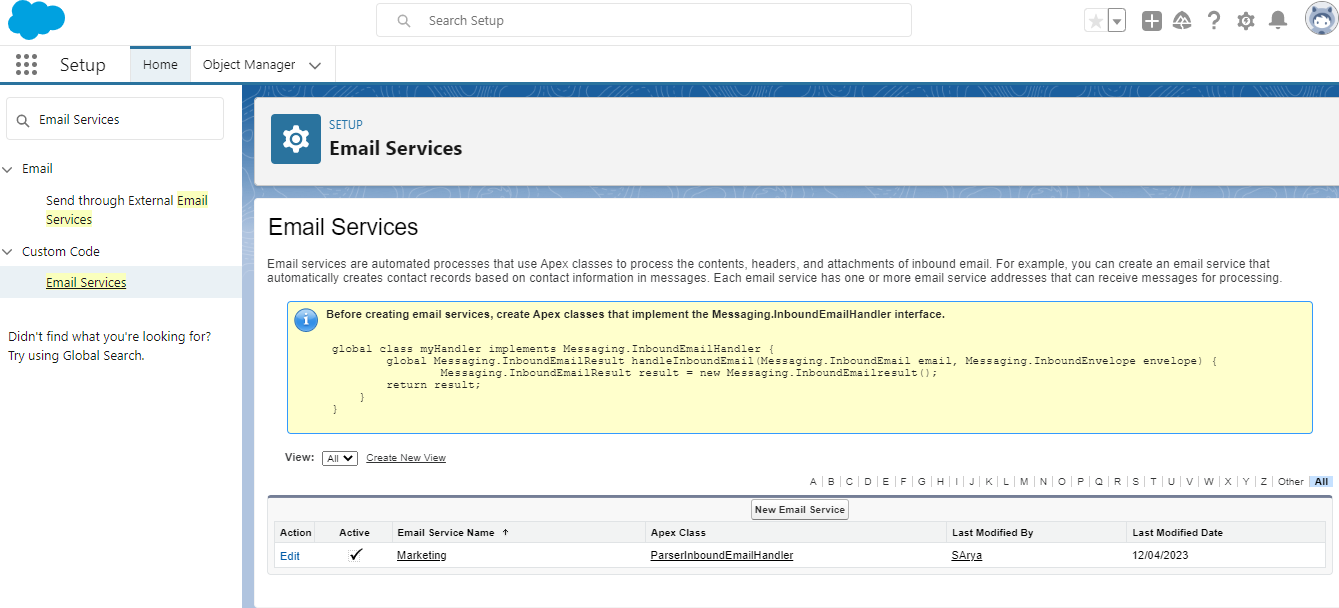
- Click on New Email Service button.
- Enter name as desired (for example, Automated email bot)
- Click on lookup button next to Apex Class and select class named ParserInboundEmailHandler.
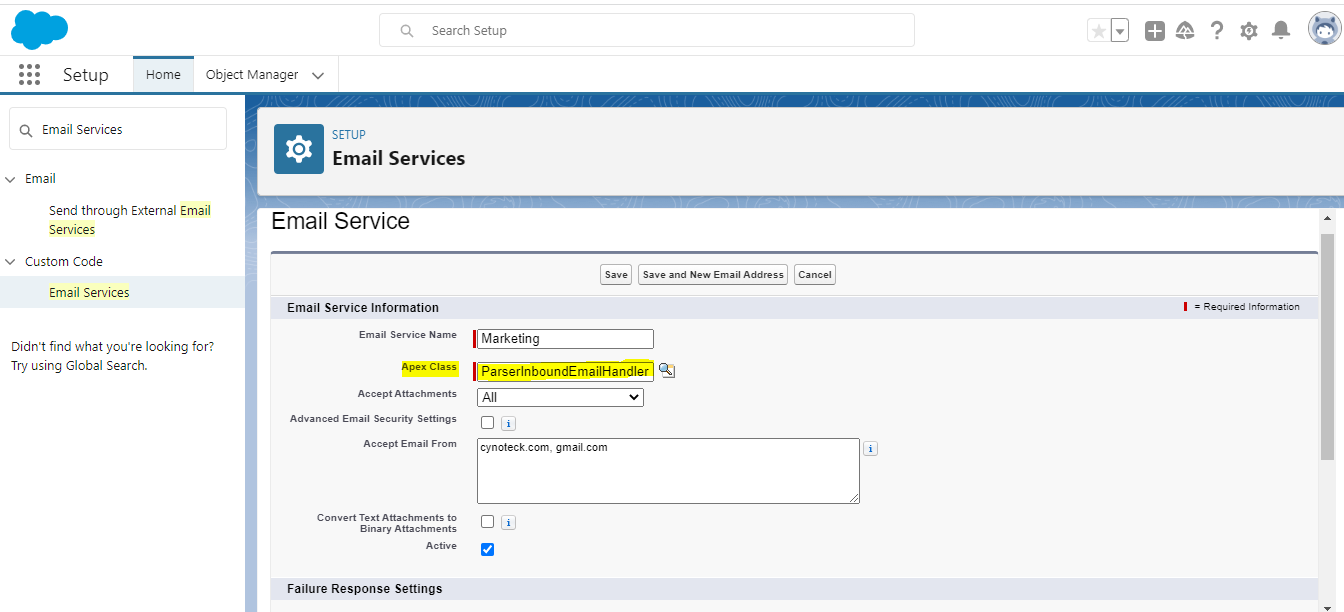
- Ensure Active checkbox is checked.
- Optionally configure other failure response settings, as per need (If user wants to route an error email to the mail address, select the ‘Enable Error Routing’ checkbox & enter the email id in ‘Route Error Email to This Email Address’.)
- Ensure Context User is selected as an admin user having CRU (Create, Retrieve, Update) access to all CTK Email parser object/fields and any other object/fields used in email parser actions.
- Optionally configure additional settings, as per need
- Click Save
- Note: On completion of this step salesforce automatically generates a unique email address, to be used for sending emails to salesforce.
- Setup forwarding rule in external facing mailbox (within Email Service, provide domain in ‘Accept Email From’ to get emails from respected domain names. For example, cynoteck.com, gmail.com etc.)
- Ensure required business emails are forwarded/redirected to the email service address generated in previous step (Created within step named Create Email Service address)
- Click Save
3. Create Email Service Address
- Within the Email Service record created in previous step, click on New Email Address button within Email Addresses related list.
- Enter desired name (for example, Sales)
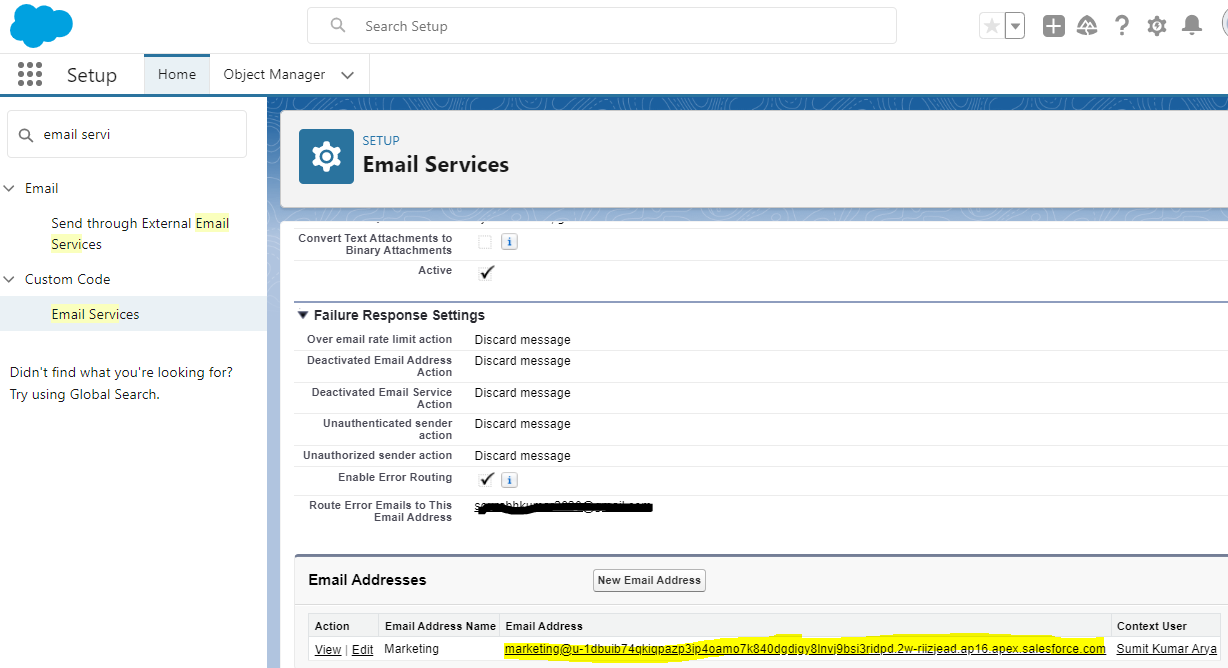
- Ensure Active checkbox is checked.